![]() Metafile Converter Ver.1.0 B1
Metafile Converter Ver.1.0 B1
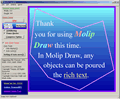 |
420KB |
The command line version is here.
Outline
This tool displays the enhanced metafile, which exists in the
clipboard and disk.
Saving file format is corresponding to JPG, BMP, PNG, EMF and WMF.
Function
This software can serve the following features:
1. Reveal the clipboard data that was stored as enhanced metafile
format.
2. Open the metafile (EMF, WMF) that was previously saved in the disk.
The metafile can be opened when it is dragged & dropped to the
viewer or MetaCon short cut.
4. Show the notches of the diagram and curve smoothly (i.e. the
antialiasing function).
5. 24bit color, gradation, metafile figure can be easily set up in
the background.
6. The outside frame can be attached to the image.
7. The image processing of the reversal, contrast emphasis, gamma
revision and color revision are possible.
8. Saving file format is corresponding to JPG, BMP, PNG, EMF and WMF.
9. Be able to copy the image to the clipboard as the BMP data.
10. The image on the viewer is able to be scaled up/down and this
result is reflected to the saved file and the copied BMP clipboard
data.
11. Automatic pasting function: The image is displayed on the viewer
automatically, when it monitors the clipboard and the enhanced
metafile is stored. Moreover, automatic saving is possible with
the file format designated beforehand.
12. The image of the desktop screen and active window can be taken.
13. Listing the file that preserved by automatic/manual operation.
Use
1. If a drawing application supports only an original format image,
however it can copy images on the clipboard as the enhanced metafile
format, this application can successfully convert metafile images to
all general format images. For example, Molip Draw (http://www.molips.
com/) images can be converted to Jpg images.
2. If a paint application don't support metafile image, it is possible
to paste image as bmp format using this application.
Installation
This software is installed automatically, when mcon1b1e.exe is
implemented.
Uninstallation
You can uninstall this software completely from control panel.
If you uninstall this program manually, please eliminate all the files
of the C:\Program Files\Metacon1e (default installed folder), and
registry key HKEY_CURRENT_USER\Software\Dragon Soft.
Copyright
As for the copyright of this program, author (Dragon4891) holds it.
However, the distribution and/or application remain free.
It is my great appreciation when you can contact me, in the case that
you would like to circularize it.
It should be noted that I am not responsible for any subsequent damage
caused by the faulty application of this program at all.
Support
If there are an opinion, hope, impression, bug report etc., please
mail me (support@shibaguchi.com).
Acknowledgment
The following delphi components & icon were used in the Metafile Converter development.
It is my great pleasure to present faithful thanks for each author.
> TNkClipDetector Ver. 1.2 (Mr. Takuo Nakamura)
> TGLDPNG Ver. 3.3 (Mr. Tarquin)
> MetaCon original icon (Mr. Mya-Papa)
Revision
2001.01.12 1.0 A1 version (the first edition)
2001.01.17 1.0 A2 version
1. Open the saved metafile in the disk by file-open menu.
2. Open the saved metafile in the disk when it is dragged & dropped to
the viewer and Meta Con short cut.
3. Copy the image on the clipboard as the BMP data.
4. Scale up/down on the viewer.
5. Auto paste image function (View & Save).
6. List the saving filename.
7. Record the size and position of the window at the time of
termination. Record the initial folder when save/open the file.
2001.01.25 1.0 A3 version
1. PNG format support.
2. PNG, JPG compression option.
3. Set up the background color.
2001.02.14 1.0 A4 version
1. Antialiasing function.
2. Attach the frame.
3. Image processing (reversal, contrast emphasis, gamma revision,
color revision).
2001.02.18 1.0 A4 version
Icon was changed from delphi5 default icon to the original icon made
by Mr. Mya-papa.
The version is just as 1.0 A4, as there is not a function up
2001.03.10 1.0 B1 version
1. Set up the gradation and metafile figure in the background.
2. Scale up/down by Non-keeping aspect ratio
Scale up/down in the pixel unit.
3. Capture the desktop screen and active window.
4. Startup demonstration on/off.